STEP 1: Log into the MooveGuru Customer Dashboard- (if you don't have an account email support@mooveguru.com)
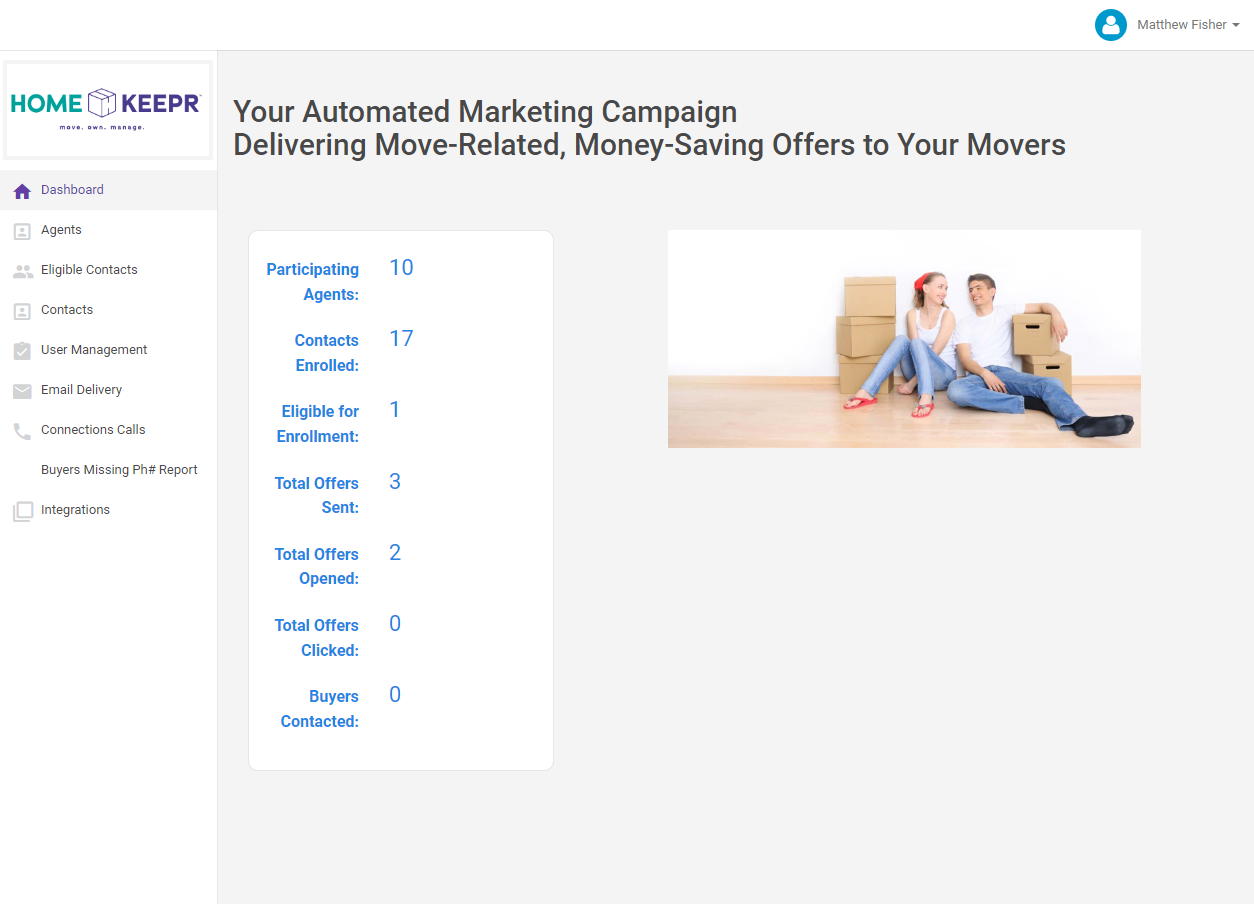
STEP 2: Click on the 'Integrations' on left-navigation menu at the bottom of the list.
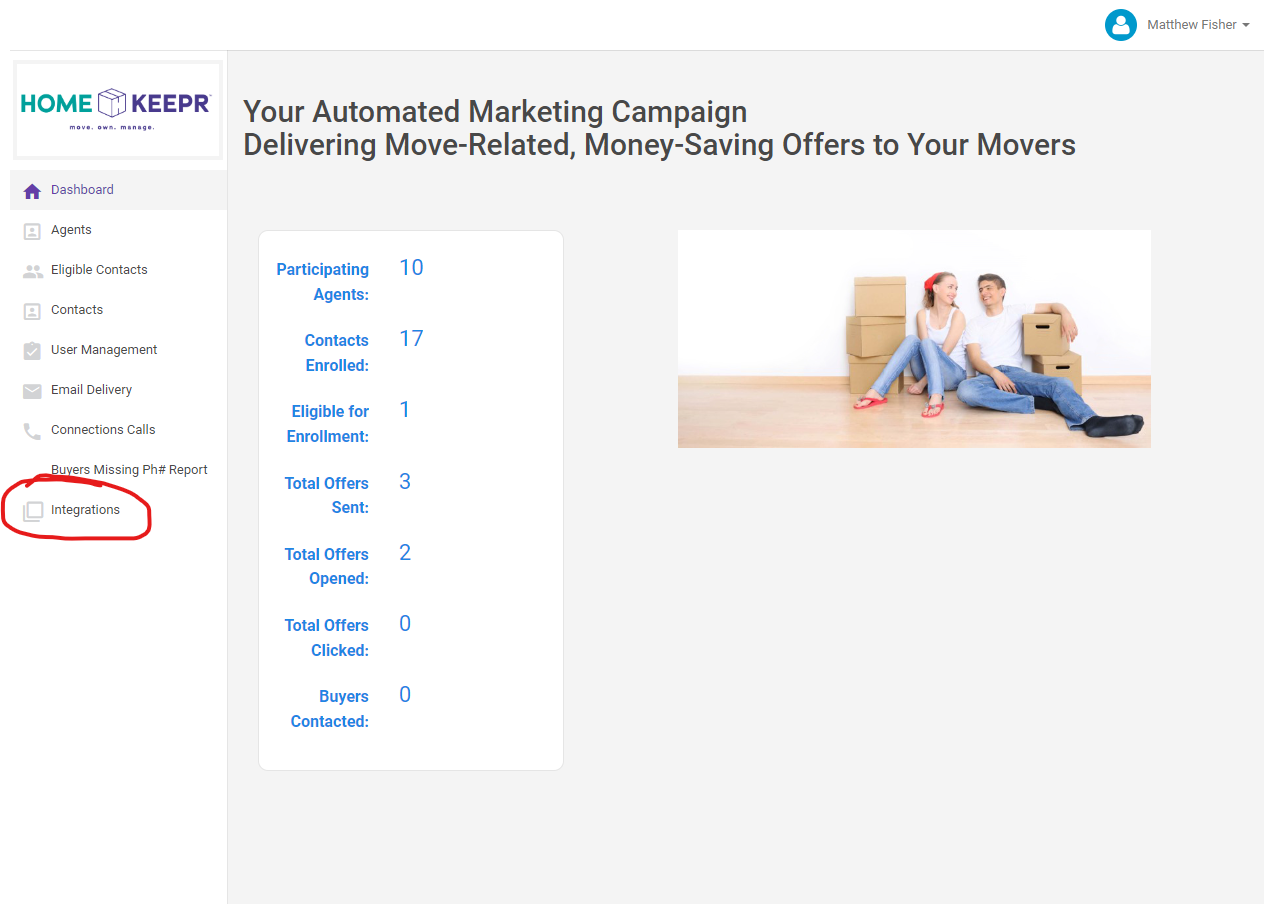
STEP 3: When you log in you will see this box pop up. Click “connect to DocuSign”
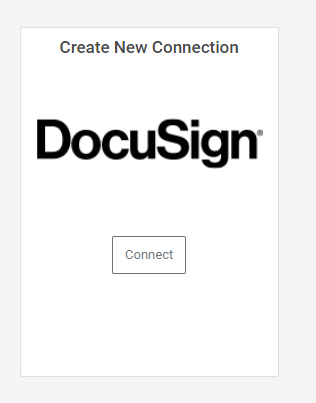
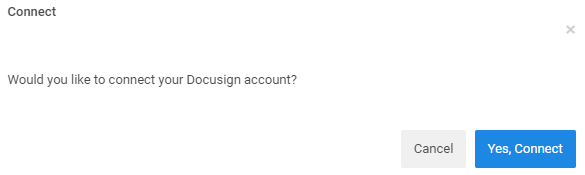
STEP 4: You will be redirected to another pop-up to enter your DocuSign Transaction Room Email Address
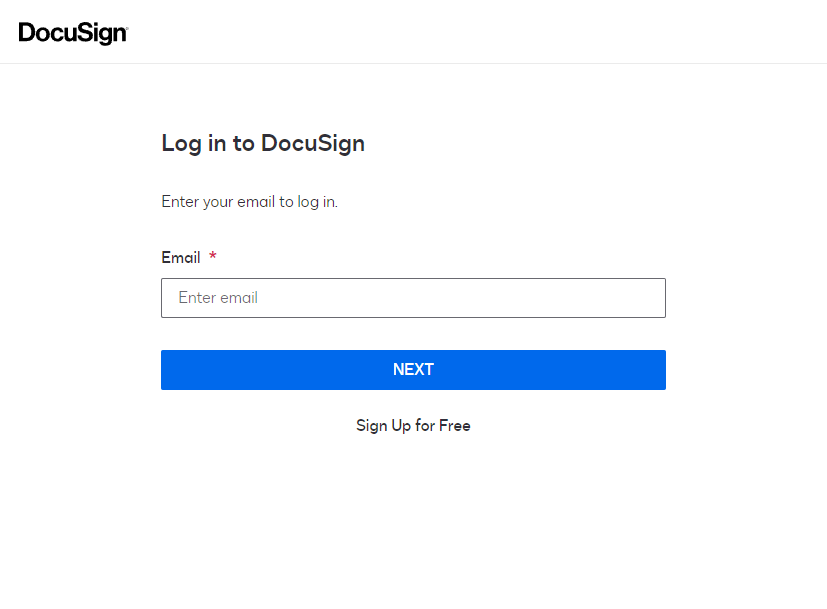
STEP 5: You are then redirected to a DocuSign sign in page. This is where you enter your DocuSign Email ID again. We do not see or capture this information this is just how DocuSign knows you are authorizing DocuSign to send data to MooveGuru to power the program
STEP 6: Enter your DocuSign Transaction Room password into the DocuSign interface. Again, we do not see or capture this information this is just how DocuSign knows you are authorizing DocuSign to send data to MooveGuru to power the program. This is completely on DocuSign’s side.
STEP 7: Press Accept- One final DocuSign approval so they can send us the following info when you have a transaction that goes under contract.
STEP 8: Ensure the following is being entered into DocuSign Transaction Room any time you have a transaction that goes under contract. This is the minimum info needed to enroll the client in the program.