Automate the program so your clients can take advantage of the free moving discounts and help set up their utilities, you must connect your SkySlope account.
Step 1: Log in to your SkySlope account
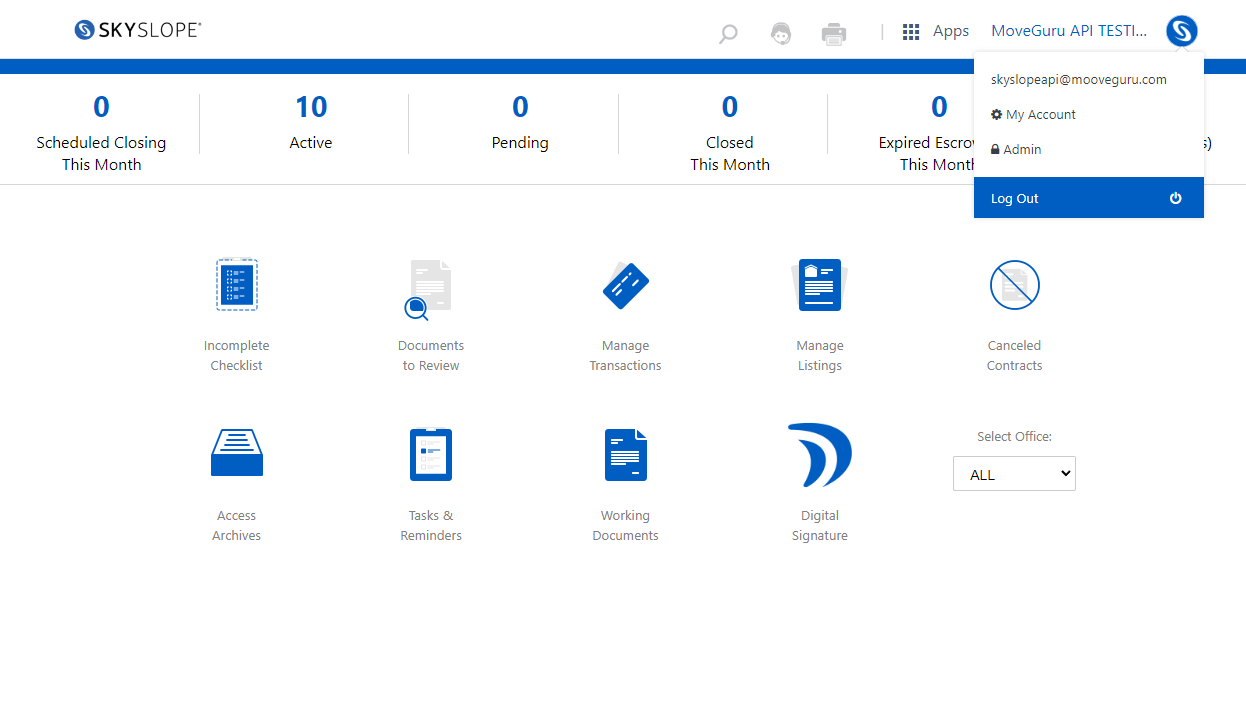
Step 2: Click on My Account under the SkySlope menu icon. (make sure you are in your admin/brokerage level account)
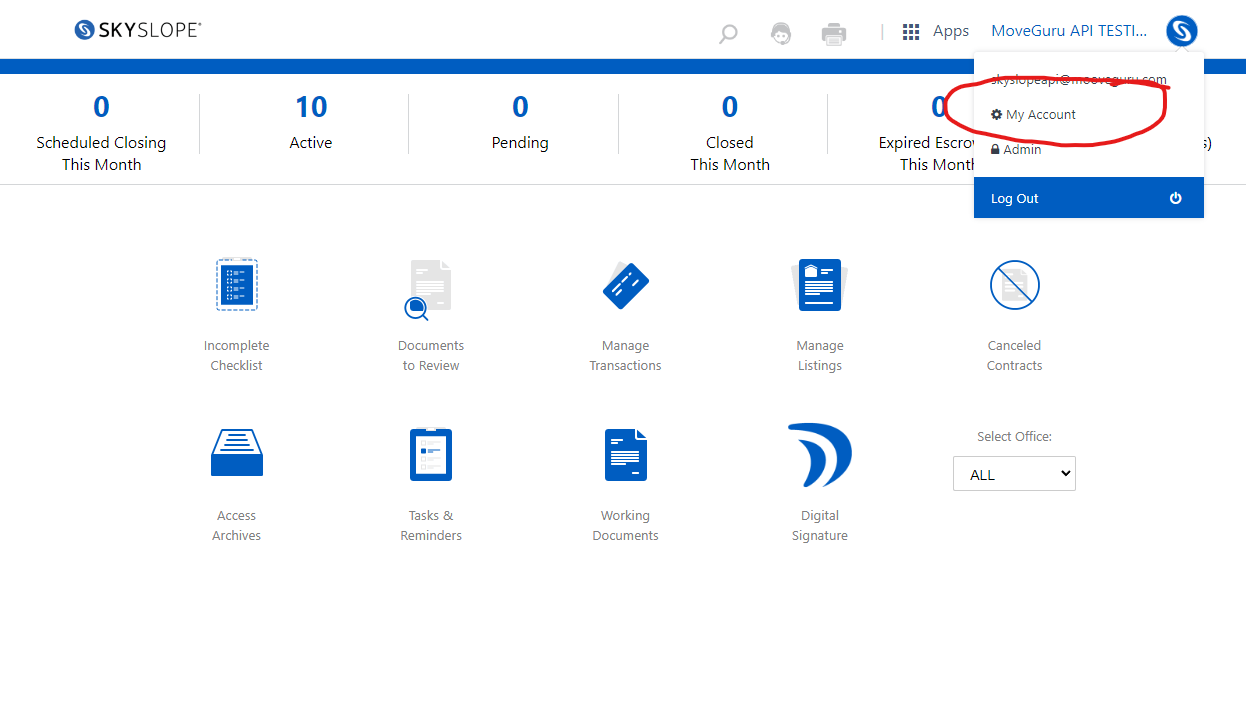
Step 3: Once in My Account, click on the Integrations tab.
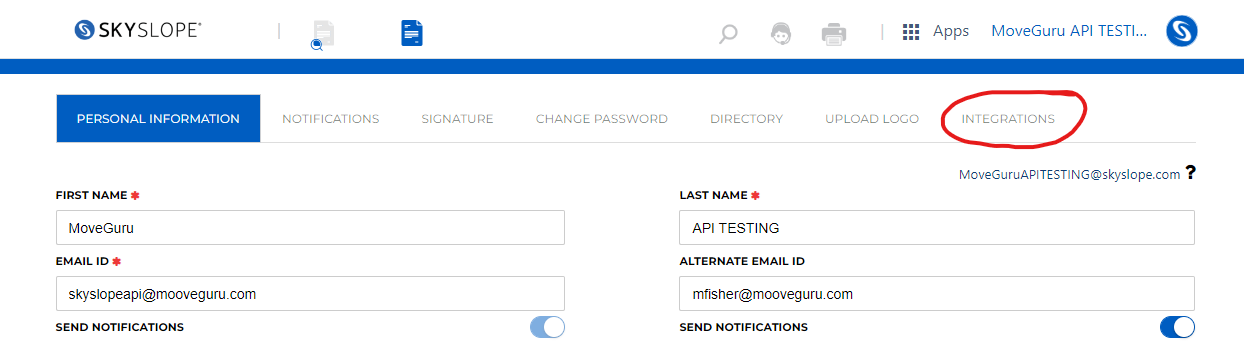
Step 4: Click the Generate New Key button. An Access Key and a Secret key will be created (you will need this access key and secret in Step 8).
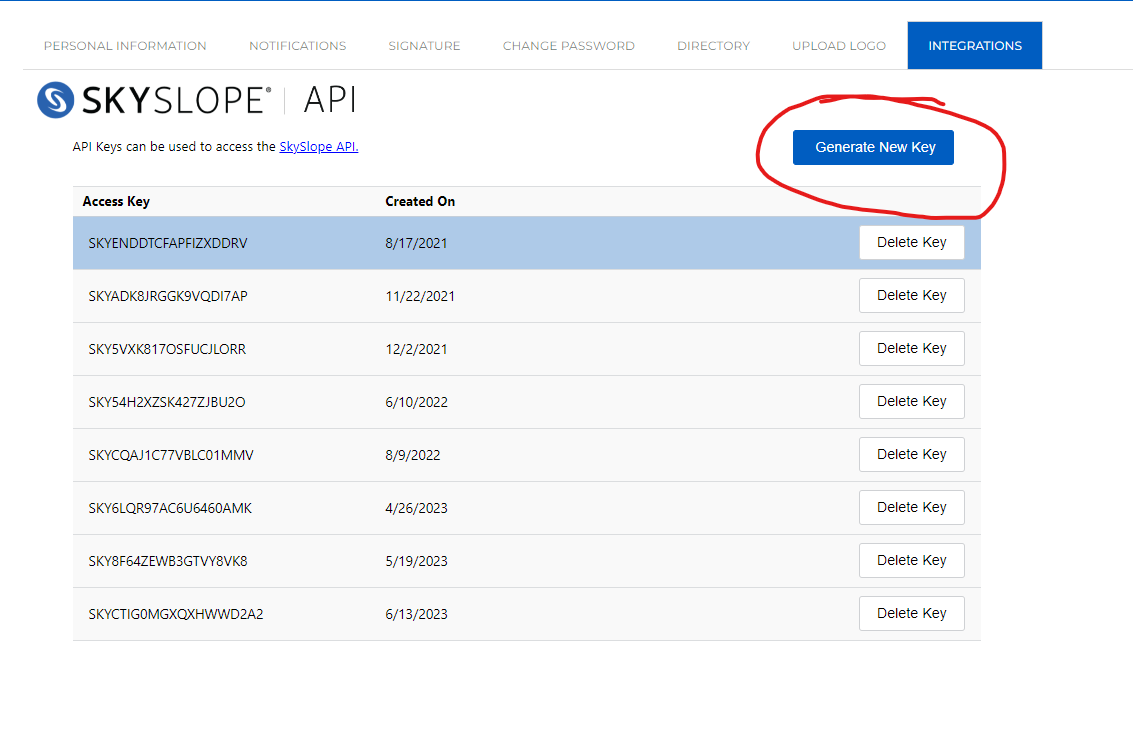

Step 5: Log in to MooveGuru -https://customer.mooveguru.com/login / credentials were provided to you, or you can email support@mooveguru.com for your credentials.
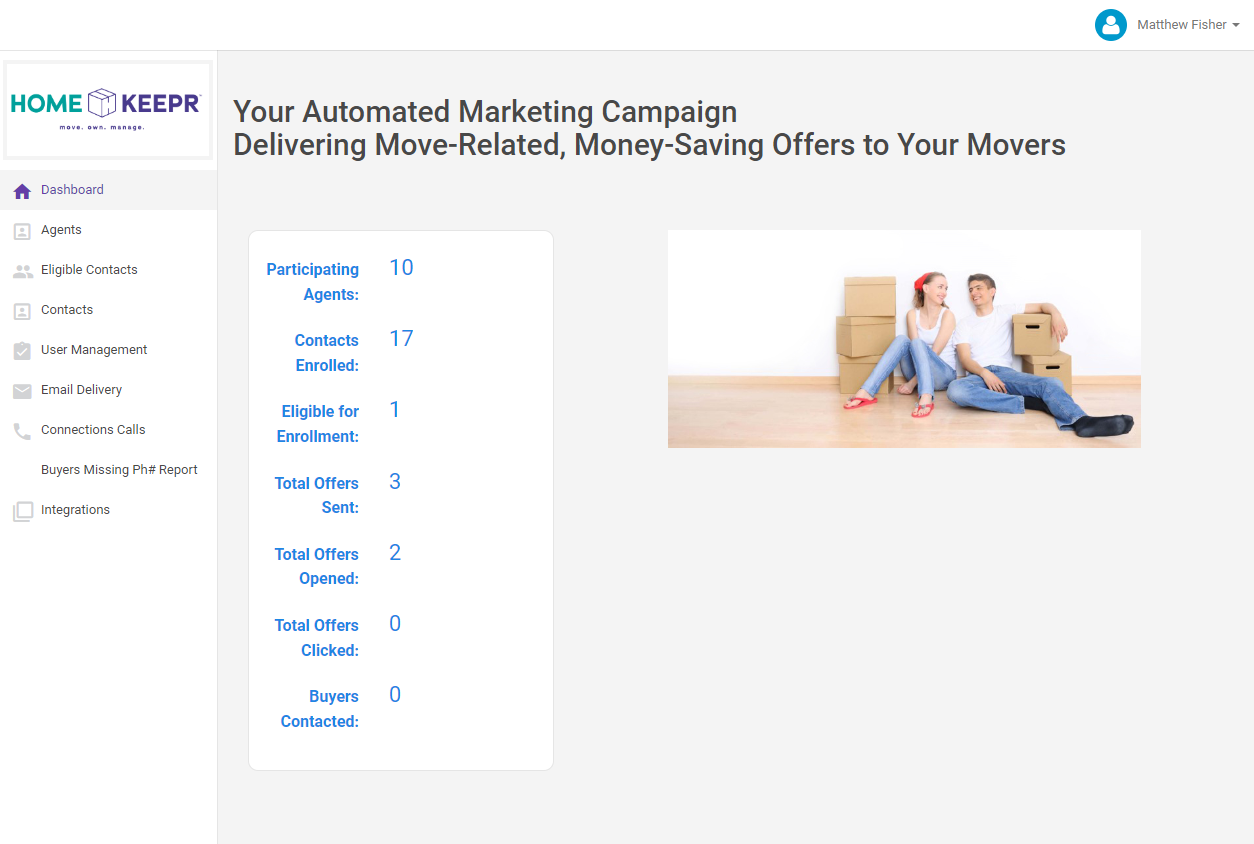
Step 6: Click the “Integration tab” of the customer dashboard. Connection cards will be displayed here.
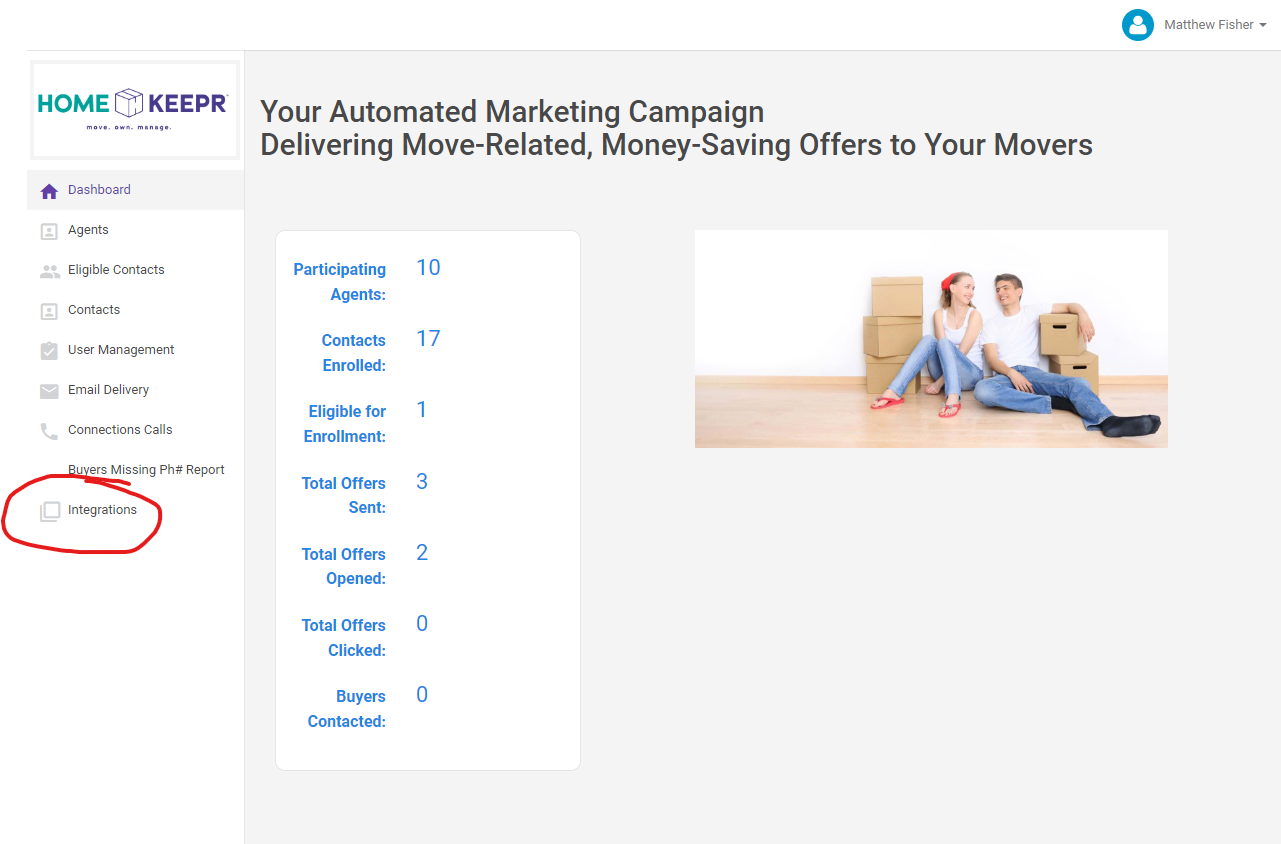
Step 7: Click the “Connect” button on the Skyslope card to create a connection. The below confirmation popup will appear.
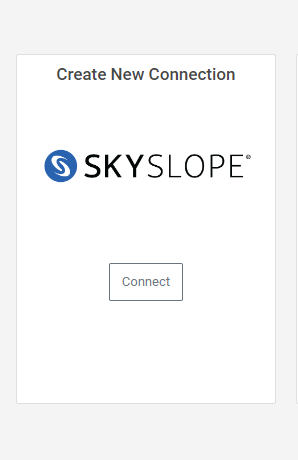
Step 8: Click the “Yes, Connect” button. The Skyslope form will then open to enter credentials.
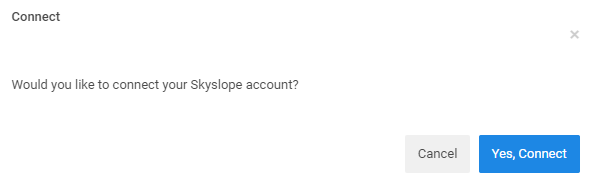
Step 9: Enter the email, access key, and access secret, and click “submit”. A successful message will be displayed if the connection is made successfully.
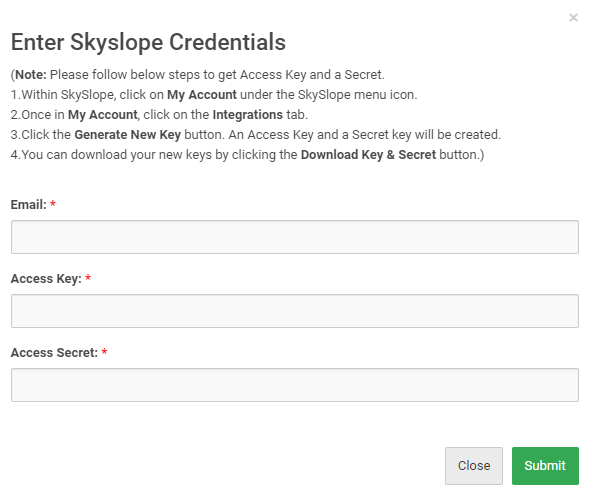
Note- Once the popup goes away, the page is reloaded and the email id will be displayed on the card with the “disconnect“ button.